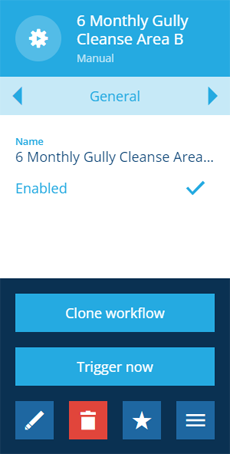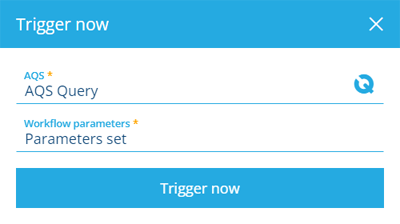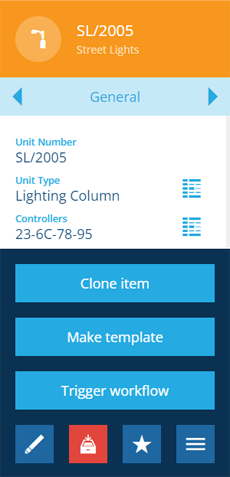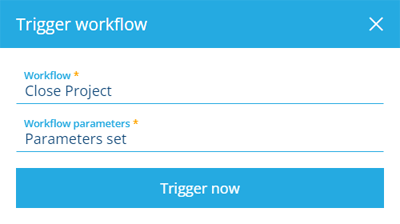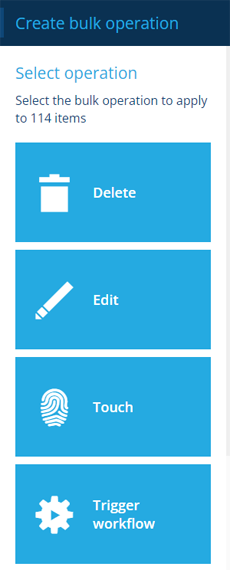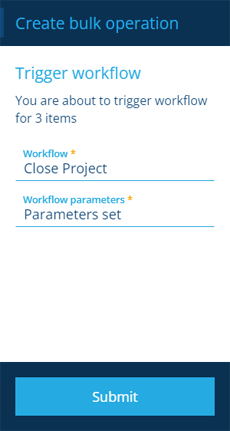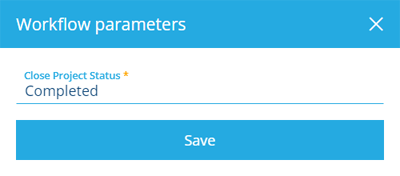Triggering a manual workflow
How to run a manual workflow
As the name suggests, manual workflows don't run automatically! Instead, they must be purposefully triggered by a user. There are several ways to trigger a manual workflow against one or more items.
A manual workflow can't be triggered if its Enabled property is disabled.
From the workflow itself
To trigger a manual workflow:
-
Select the workflow to view its details in the right panel.
-
Select More in the action bar and choose Trigger now.
-
If prompted, fill in the following fields and then select Trigger now:
-
AQS * - if the workflow requires items to perform work on, create a query with the AQS Builder to fetch them.
-
Workflow parameters - if the workflow has any, you can view them and enter values accordingly (see below).
-
From a relevant item
To trigger a manual workflow on a particular item (of the same design as the workflow):
-
Select the item to view its details in the right panel.
-
Select More in the action bar and choose Trigger workflow.
-
Fill in the following fields and then select Trigger now:
-
Workflow * - choose from a list of applicable workflows.
-
Workflow parameters - if your chosen workflow has any, you can view them and enter values accordingly (see below).
-
As a bulk action
To trigger a manual workflow on multiple items at once:
-
Select Data Explorer in the right panel menu.
-
Create a query to fetch qualifying items of a particular design/interface.
-
Select the items you want to work on. Otherwise, the entire list will be included!
-
Select Menu (bottom-right) and choose Bulk action.
-
In the dashboard panel, choose Trigger workflow.
-
Fill in the following fields and then select Submit to finish:
-
Workflow * - choose from a list of applicable workflows that apply to your selected items.
-
Workflow parameters - if your chosen workflow has any, you can view them and enter values accordingly (see below).
-
Input parameter values
Its possible for manual workflows to have one or more trigger parameters. This lets the workflow take input from you to customise the work it performs.
If your chosen workflow has any parameters, select the Workflow parameters field in the Trigger workflow window to view them and input any values accordingly. Parameters that require values are indicated with an asterisk *.
For example, the Close Project workflow is included with CausewayOne Asset Management. When triggered against a project, it sets the Status attribute of all the project's tasks to a single value. The workflow contains one required parameter named Close Project Status, which lets you choose the Task Status item to be applied.